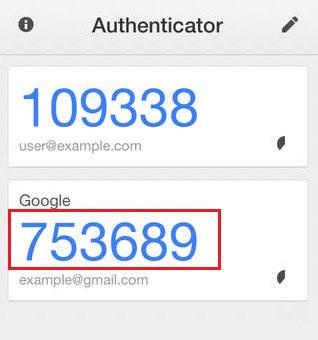Step 1: Downloading the Google Authenticator application:
Tap the App Store, Google Play, Windows store icon on your device and tap to open. Using the search function simply type in 'Google Authenticator' and tap the search icon, then the 'install' button.
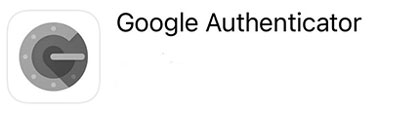
Step 2: Open and create Google Authenticator account:
Open 'Google Authenticator' application, tap "+" and choose "Scan QR code" when login on PC or choose "Manual entry" when login on the phone.
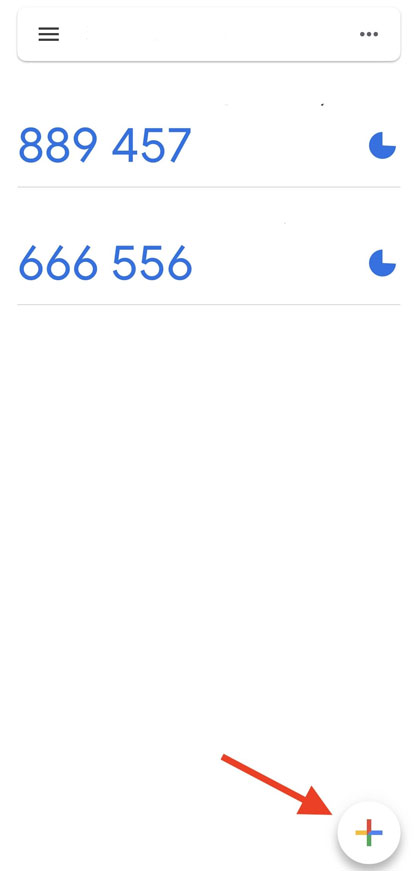
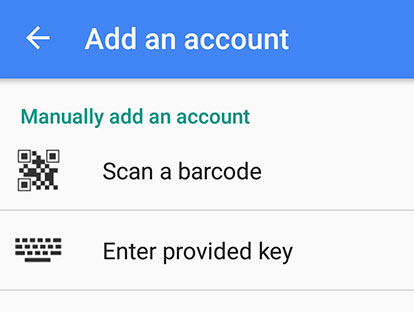
With "Scan QR code", tap the plus sign at the top of the screen and select Scan barcode. Then, hold your camera over the KGD_QR code onscreen. The app will automatically recognize the account and enter account name to complete.
With "Manual entry", enter account name, copy KGD_QR code from KGD website then paste it into the key blank, and tap the "Add" icon to complete.
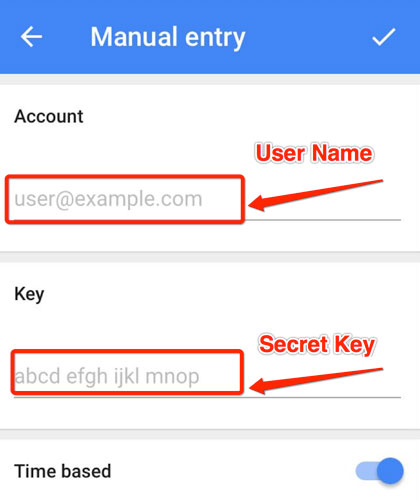
Using the 6 numbers to verify when login the account on KGD system. Note: Secret key for verifying only lasts for one minute, so it is necessary to correctly verify with this code before it expires.
You should document your code somewhere so you can review it later.
When changing phones or resetting Google Authenticator, you can use this code, If you forget this code, you can contact the admin via email at [email protected] to request the recovery of the setup code. However, there will be a fee for sending it back, typically 5 KGD.